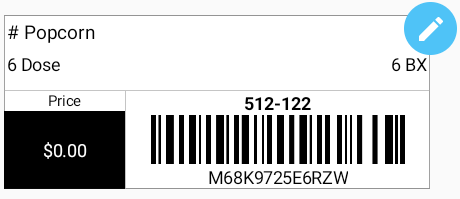1-877-276-8437
1-877-276-8437
For QL-820NWB Printer only:
Press the [Menu] button.
- Use the [▲] and [▼] buttons to select WLAN > WLAN (On/Off) > On in the settings menu. Press [OK].
- Use the [▲] and [▼] buttons to select WLAN > Infra Manual Setting in the settings menu. Press [OK].
- Your printer will search for available Wi-Fi networks. Remember, your printer and iPad will be on the same network.
- Use the [▲] and [▼] buttons to select your desired network. Press OK.
- Provide your password.
- Look in the top right of the screen. Press [Menu] to switch between uppercase, lowercase, numbers and symbols.
- Use the [▲] and [▼] buttons to select the correct characters.
- If it connects, it will say “Connected!” Press [OK]. BEFORE THIS STEP PLEASE MAKE SURE YOU PRINTER IS ON AMS SHOWING A GREEN LIGHT
- If it does not connect, repeat steps 9 through 11.
- Press the [↩] button to return to the main screen. You should see the Wi-Fi icon in the top right.
Note: The Brother printer only supports connections to 2.4 GHz wireless band. If you are using a dual band router, your iPad(s) can remain connected to the 5 GHz band and your printer can connect to the 2.4 GHz band.

For Other Printers:
Install Wireless Application to your Mac or Windows desktop/laptop computer using CD Install Disk.
- 1 Insert Brother install CD and click open the Utilities Folder, double click the Wireless Device Setup Wizard icon. Find "SetupWizard" app under "QL-710W" or "QL-720NW" and run the app.
- 2 Power up your Printer and hook up the USB printer cable between your computer and the Brother Printer.
- 3 Click “YES, I have a USB cable to use for installation” then click “Next”
- 4 Enter the Network Key/Password Access ID - If your network does NOT require a password then the “ATTENTION” screen will appear, click “OK”.
- 5 Confirm the Wireless Network Settings then click “Next”. This will send the settings to the Brother Printer.
- 6 When completed unplug the USB cable from Computer and Printer then click “Finish
Note: The wizard will search for wireless networks available, choose the one that your Clover Station will be using as both printer and Clover Station need to be on the same wireless network.
Wireless Setup is Complete.
If you can't find the CD. you can also download it from Brother Support site and find Wireless Device Setup Wizard software.
Please contact Brother Customer Service 1-877-276-8437 for additional assistance.
Compatible Printers
Brother Printer
QL710W
QL720NW
QL800
QL810W
QL820NMW
Compatible Clovers

Clover Station

Clover Mini

Clover Flex
Label Types
- DK-2214 (0.47" x 3.4" or 12 mm x 86 mm)
- DK-1221 (0.9" x 0.9" or 23 mm x 23 mm)
- DK-1218 (0.94" diameter or 24mm diameter) Round
- DK-1204 (0.66" x 2.1" or 17 mm x 54 mm)
- DK-3235 (1.1" x 2.1" or 29 mm x 54 mm) Removable (QL-800 series printers only)
- DK-1209 (1.1" x 2.4" or 29 mm x 62 mm)
- DK-1201 (1.1" x 3.5" or 29 mm x 90 mm)
- DK-1208 (1.4" x 3.5" or 38 mm x 90 mm)
- DK-1202 (2.4" x 3.9" or 62 mm x 100 mm)
- DK-2113 (2.4" x 50' or 62mm x 15.2m) Clear Film Tape
- DK-2210 (1.1" or 29mm) Tape
- DK-2205 (2.4" x 50' or 62mm x 15.2m) Tape
- DK-2211 (1.1" or 29mm) White Film Tape
- DK-2212 (2.4" x 50' or 62mm x 15.2m) White Film Tape
- DK-2251 (2.4" x 100' or 62mm x 30.4m) Black/Red on White Tape (QL-800 series printers only)
- DK-4205 (2.4" x 100' or 62mm x 30.4m) Removable
- DK-2606 (2.4" x 50' or 62mm x 15.2m) Yellow Film Tape
 Label, Barcode & Customers
Label, Barcode & Customers